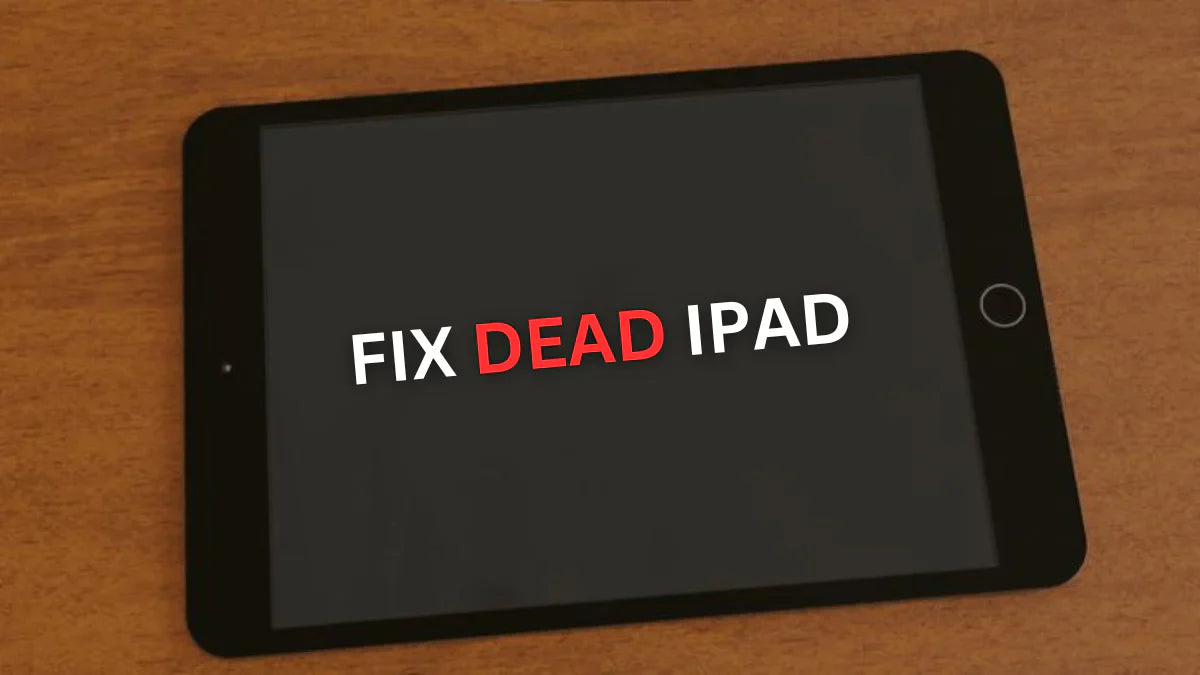
Why My iPad Won't Turn On Even When Plugged In and How to Fix It?
Why My iPad Won't Turn On Even When Plugged In? An iPad refusing to turn on even when plugged in is an alarming issue for any user. Whether it's a hardware glitch, software bug, or power problem, this guide dives deep into comprehensive troubleshooting and effective solutions to help you revive your iPad and get back to work or play.
From basic to advanced fixes, we explore every viable method to resolve this issue once and for all. Check Out Here for iPads Parts
1. Initial Checks: Don’t Overlook the Basics
Before diving into complex fixes, it’s essential to eliminate simple causes that might be preventing your iPad from turning on and causing the issue “my ipad won't turn on even when plugged in”
Check Your Charging Cable and Adapter
-
Inspect for Damage: Look for any visible fraying, bending, or breakage on the lightning or USB-C cable.
-
Try a Different Charger: Plug the iPad into another Apple-certified charger. Faulty third-party accessories often fail to deliver sufficient power.
-
Use a Wall Outlet: Avoid charging through a computer USB port; use a direct wall outlet with an Apple power brick.
Clean the Charging Port
-
Remove Dust and Debris: Use a dry, soft-bristled toothbrush or anti-static brush to gently clean the port.
-
Avoid Moisture: Ensure the port is completely dry; moisture can prevent charging and damage internal components.
2. Perform a Force Restart
Sometimes the device is powered but frozen on a black screen. A force restart may jolt it back to life.
Force Restart Procedure by iPad Model:
-
iPad without a Home Button (Face ID):
Press and quickly release the Volume Up, then the Volume Down button. Press and hold the Top (Power) button until the Apple logo appears. -
iPad with Home Button:
Press and hold both the Home and Top (Power) button until you see the Apple logo.
This method doesn’t erase data and is safe to try multiple times to fix the issue of “my ipad won't turn on even when plugged in”
3. Inspect for Battery Drain Issues
Give It Time to Charge
If the battery was completely depleted, your iPad might not power on immediately. Leave it plugged in for at least 30–60 minutes before attempting to restart.
-
If the screen remains blank, watch for faint charging indicators or battery logos—even a flicker is progress.
Try Wireless Charging (iPad Pro Models with MagSafe)
If your iPad supports MagSafe charging, test it with a compatible wireless charger. This could bypass issues with the lightning or USB-C port.
4. Look for Signs of Life
Sometimes, the screen isn’t turning on, but the system is working in the background.
-
Listen for Sounds: Plug the iPad into a Mac or PC—does it make a connection sound?
-
Feel for Vibrations or Heat: Slight warmth near the battery area could indicate internal activity.
-
Use VoiceOver: If enabled before, triggering Siri might provide audio feedback confirming the iPad is on.
If your iPad responds in any way, it may be a screen issue, not a power problem.
5. Use iTunes or Finder to Detect the iPad
If you still face the problem that : “my ipad won't turn on even when plugged in” but is recognized by a computer, you can potentially repair the software.
Steps for iTunes (Windows/macOS Mojave and earlier):
-
Connect your iPad to the computer using a USB cable.
-
Open iTunes and check if the device is detected.
-
If prompted, choose Update to reinstall iPadOS without deleting data.
Steps for Finder (macOS Catalina and later):
-
Open Finder, then plug in the iPad.
-
Locate your iPad in the sidebar.
-
Follow similar steps to restore or update iPadOS.
If the iPad enters Recovery Mode, you'll see an iTunes icon or computer symbol on the screen, giving you access to update or restore.
7. Use DFU Mode (Device Firmware Update)
DFU Mode is a deeper restore process than Recovery Mode, useful for addressing firmware-level corruption.
Steps to Enter DFU Mode:
-
iPads with Home Button:
-
Connect to a computer.
-
Hold the Home and Top button for 8 seconds.
-
Release the Top button but continue holding Home for 10 more seconds.
-
iPads with Face ID:
-
Quickly press and release Volume Up, then Volume Down.
-
Press and hold the Top button until the screen goes black.
-
Continue holding the Top button and also press Volume Down for 5 seconds.
-
Release Top button, keep holding Volume Down for another 10 seconds.
In DFU mode, the iPad screen stays black. If iTunes or Finder detects the device, you’ll be prompted to restore the firmware.
8. Check for Hardware Failures
If all software fixes fail and you still face the problem that “my ipad won't turn on even when plugged in”, the issue may lie within hardware components.
Possible Faulty Components:
-
Battery: A worn-out or disconnected battery may need replacement.
-
Display: The iPad may be on, but the screen isn’t working.
-
Logic Board: Damage from drops or liquid can cause total failure.
Apple and certified repair centers can perform diagnostic tests to confirm the root issue.
9. Water Damage: The Hidden Killer
If your iPad got wet or was exposed to high humidity:
-
Do NOT plug it in immediately. This can cause a short circuit.
-
Let it dry for 48–72 hours in a ventilated area.
-
Avoid rice—it’s ineffective and can clog ports.
-
After drying, try powering it on or charging.
Water damage often affects internal circuits and is a common cause of power issues.
10. Use Apple Diagnostics (for Advanced Users)
If your iPad turns on but shows erratic behavior, try Apple Diagnostics through a Mac.
Steps:
-
Connect the iPad to your Mac.
-
Use Apple Configurator 2 to detect and run diagnostics.
-
Check error codes or status messages related to battery, firmware, or logic board.
Apple Diagnostics is powerful but best used with guidance from support professionals.
11. Consider Third-Party Repair Services
If your device is out of warranty, Apple repair costs can be steep. Certified third-party repair shops often offer:
-
Battery replacements
-
Logic board repairs
-
Screen replacements
-
Water damage treatment
Ensure the provider is Apple-certified and uses original parts.
12. Check Warranty or AppleCare+ Eligibility
How to Check Warranty:
Visit Apple’s Check Coverage Page and enter your iPad’s serial number.
-
Under Warranty: Book a Genius Bar appointment for free repair.
-
AppleCare+ Active: Even accidental damage may be covered for a fee.
-
Out of Warranty: Consider trade-in programs or paid repair.
Apple’s service quality and part authenticity make them the best choice when budget allows.

13. Prevention Tips to Avoid Future Issues
Once your iPad is operational again, consider these maintenance tips:
-
Use certified charging accessories only.
-
Avoid full battery depletion frequently.
-
Keep iPad updated with the latest iPadOS.
-
Invest in a rugged case if you travel often.
-
Keep it away from moisture and extreme temperatures.
A little precaution can extend your iPad’s lifespan by years.
14. When to Replace Instead of Repair
Sometimes, the cost and effort of repair outweigh the benefit—especially if:
-
Your iPad is more than 5 years old.
-
It suffers multiple hardware failures.
-
Repair costs exceed 50% of a new device’s price.
-
iPadOS updates are no longer supported.
Check Apple’s trade-in program or consider refurbished models for better value.
Now let us discuss “Quick Fixes If My iPad Won’t Turn On Even When Plugged In”
1. Confirm the Basics: Power Source, Cable, and Adapter Integrity
Before assuming a deeper issue, start by ruling out the obvious. A surprising number of iPad startup issues stem from a faulty charging setup.
Inspect the Charging Cable and Adapter
-
Try a different combination of cable and adapter—preferably both Apple-certified—to eliminate doubts about accessory failure. Look for exposed wires as well
-
Test with another device. If your iPhone or another iPad charges with the same setup, it confirms the charger is functional.
Change the Power Source
-
Avoid USB ports on laptops or power strips, which might deliver insufficient voltage.
-
For maximum and stable power delivery try to plug directly into a wall socket .
-
Consider trying different outlets in case of circuit issues.
2. Clean the iPad’s Charging Port Thoroughly
Blow out particles using a can of compressed air or a small electronics cleaning brush.Be patient and gentle; damaging the port will only complicate the issue.
3. Let It Charge Undisturbed for a While
A completely drained battery can take longer than expected to show signs of life. In these cases, instant visual feedback might be missing and you may think that my ipad won't turn on even when plugged in.
4. Perform a Force Restart (Hard Reboot)
A force restart can override glitches and reboot the device from its stuck state.
For iPads with Face ID or No Home Button:
-
Press and quickly release the Volume Up button.
-
Press and quickly release the Volume Down button.
-
Press and hold the Top (Power) button until you see the Apple logo.
For iPads with Home Button:
-
Press and hold both the Home button and Top (Power) button.
-
Keep holding until the Apple logo appears, then release both buttons.
This action won’t delete any data and is safe to perform multiple times.
5. Check for Screen Failure (iPad Might Be On)
There’s a chance your iPad is actually on but the display isn’t working. Here’s how to tell:
-
Turn on VoiceOver via Siri and swipe across the screen to see if it reads aloud.
-
Tap the screen and listen for notification or charging sounds.
If any of these work, you’re dealing with a display failure, not a power issue.
6. Use Recovery Mode to Restore iOS Without Data Loss
-
Enter Recovery Mode:
-
For Face ID iPads: Press Volume Up, then Volume Down, then press and hold the Top button until the Recovery Mode screen appears.
-
For Home Button iPads: Press and hold both Home and Top (Power) button until the Recovery Mode screen shows.
-
A window should appear in iTunes/Finder offering Update or Restore.
-
Choose Update first—this installs the latest iPadOS without erasing your data.
If that fails, you can try Restore, but this will erase everything.
7. DFU Mode: The Deepest Restore Option
DFU (Device Firmware Update) mode is the most thorough recovery mode available. It reinstalls the entire firmware and iOS operating system.
How to Enter DFU Mode:
For iPads with Home Button:
-
Connect your iPad to the computer.
-
Press and hold the Home and Top button for 8 seconds.
-
Release the Top button, but keep holding the Home button for another 10 seconds.
-
The screen should stay black, and iTunes or Finder will detect a device in recovery mode.
For iPads with Face ID:
-
Quickly press and release the Volume Up, then Volume Down button.
-
Press and hold the Top button until the screen goes black.
-
Once black, press and hold Volume Down while still holding the Top button for 5 seconds.
-
Release the Top button but keep holding Volume Down for another 10 seconds.
-
iTunes or Finder will detect a device in DFU mode.
Select Restore to completely reload iPadOS.
8. Evaluate for Water or Physical Damage
If your iPad has been exposed to water, dropped, or bent, these physical traumas can damage internal circuits.
-
Check for visible cracks or discoloration around the edges.
-
Inspect the Liquid Contact Indicator (LCI) inside the SIM tray (if your model has one). A red LCI means water damage.
-
Don’t charge a wet device—you risk short-circuiting internal components.
If you suspect internal damage, power it off and take it to a repair professional for diagnostics. Continuing to power it on can worsen the condition.
9. Try an External Keyboard or USB Accessory
For iPads that support USB-C, try connecting an external keyboard or accessory. Sometimes, power delivery from an external device can jumpstart a failing charging circuit or wake a frozen iPad.
-
Use an Apple Smart Keyboard, Magic Keyboard, or a USB-C flash drive.
-
If the iPad buzzes or reacts to the connection, it may still be functional internally.
This can also be a useful trick if the screen remains blank.
10. Test with a Different Computer or User Account
Sometimes, the problem lies in how your computer is interfacing with the iPad—especially when using iTunes or Finder.
-
Connect your iPad to a different computer.
-
Or on the same machine, create a new user account and try connecting through there.
-
Disable any security software, VPNs, or firewalls temporarily as they can interfere with the iPad's detection.
This is particularly useful when trying to use Recovery Mode or DFU Mode, and your device isn’t showing up.
Conclusion: Your iPad Can Be Saved
A dead iPad is unsettling—but rarely is it beyond revival. Whether it’s a simple charging issue, a software crash, or even hardware failure, there are multiple actionable fixes available.
By methodically working through power checks, restarts, port cleaning, and software restores, most users can resolve the issue “my ipad won't turn on even when plugged in ”themselves.
For persistent problems, professional help is always available—and often more affordable than you think.
Be patient, follow each step carefully, and don’t lose hope. Your iPad may just need the right nudge to spring back to life.
